 I
If picture is worth a thousand words then video might be worth a million… In many cases, for instance, in order to explain how to use a program, it's easier and faster to make a video record than describe that step by step.
This is the short list of screen recorders I found useful.
- CamStudio from http://camstudio.org is a simple in use program, open source, comes with efficient lossless codec, can record sound from microphone or audio signal going to speakers. It can generate AVI and SWI files using different codecs. It is also possible to prepare and add annotations during recording but the way it works is not very convenient from my point of view. In any case this is five-star screen recorder program and, not surprising, it's very popular for making tutorials: check Youtube for CamStudio.

- "Free Screen Recorder" from http://www.nbxsoft.com is a twin brother of CamStudio, all windows and options are the same; only view of the main window has different icons. Just for the record NBXSoft offers a bunch of free tools related to video, audio, CD/DVD. I would keep "Free Flv to AVI Converter" and "Free Create-Burn ISO Image" in mind for the future.

- Wink from http://www.debugmode.com is a very good program for recording from computer screen. It saves records in Macromedia Flash SWF format. With default settings recorded audio from microphone sounds a little broken, intermittent, but it probably can be improved by adjusting some parameters. Wink 's strong advantages are a possibility to add annotations to frames after recording and relatively small size of SWF file.

- SCREEN2EXE from http://www.screen-record.com has very high compression ratio, easy to add annotations after recording and to eliminate unchanged frames automatically. Recorded audio is clean. The only limitation of the free of charge version is that it saves files only in self-playing EXE format; SWF and AVI are allowed in $49 SCREEN2SWF version only. I find EXE format sufficient for making video notes for myself.

From output file size point of view SCREEN2EXE is the outstanding winner - on a rough try it creates files 10 times smaller than Wink and about 100 times smaller than CamStudio with CamStudio Lossless Codec v1.4 and optimum settings proposed by other people. Some people suggest DivX codec for a better result, but I doubt it would create a 100 times smaller file.
Wink seems to be the best for making interactive presentations not just with annotations but also with buttons "Back", "Next" and "Go to". It also has a potential to improve output file size to get closer to SCREEN2EXE.  It seems that the latter is using much lower frame rate but it collects all the frames where mouse click happened and compensates not smooth cursor movement by graphical enhancing it at click moments.
It seems that the latter is using much lower frame rate but it collects all the frames where mouse click happened and compensates not smooth cursor movement by graphical enhancing it at click moments.
CamStudio is good for real time video when necessary to capture a process of drawing, for example. Simplicity of the program is a very strong advantage too. After all, size of files becomes less critical if you don't store them at your personal computer. Record files can be uploaded to Youtube where files are limited by 2 GB or 10 minutes: http://www.google.com/support/youtube/bin/answer.py?hl=en&answer=55743
Read more...

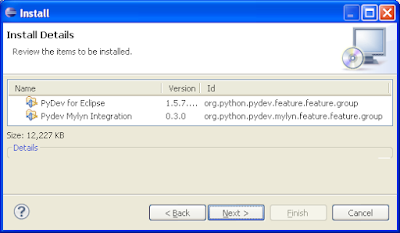




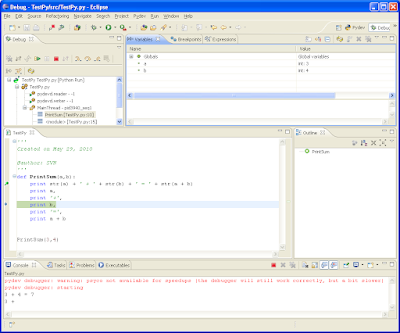
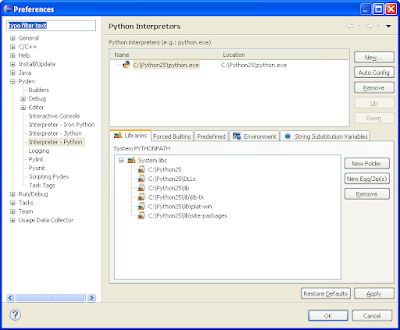
 Read more...
Read more...


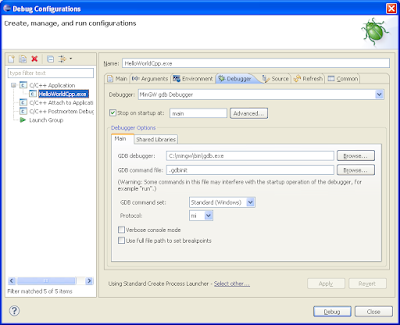
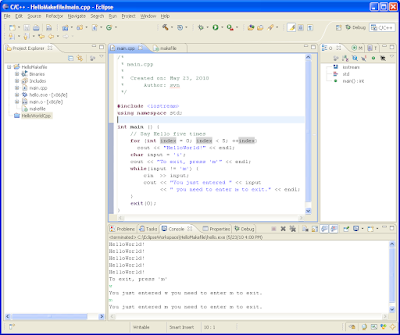
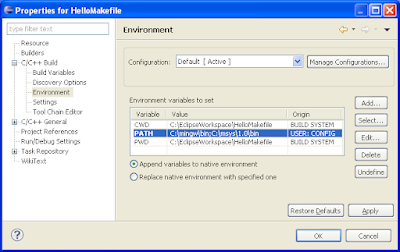






 It seems that the latter is using much lower frame rate but it collects all the frames where mouse click happened and compensates not smooth cursor movement by graphical enhancing it at click moments.
It seems that the latter is using much lower frame rate but it collects all the frames where mouse click happened and compensates not smooth cursor movement by graphical enhancing it at click moments.