Since Eclipse is written in Java, Java Runtime Environment (JRE) should be installed on the computer: get it from www.java.com. Installation of Eclipse is straight forward. It's easier to download the closest pre-configured package and unarchive it wherever you want. In my case it is "Eclipse IDE for C/C++ Developers". Eclipse Galileo Documentation (HTML Help Center) from Documentation page has all instructions for installation and tutorials to get started. For Windows I chose MinGW installation path:
- Download and run the MinGW setup program, MinGW-5.1.3.exe.
- Select download and install the MinGW base tools and the g++ compiler. You may select the Current or Candidate version of these tools. You may also install any of the other available compilers as well.
Do not install the MinGW Make feature as the MSYS version of make from step 5 is a more complete implementation of make. - The MinGW setup program currently does not install the gdb debugger. To install the debugger, download the file from the following location: gdb-6.6.tar.bz2
- Extract the contents of the file gdb-6.6.tar.bz2 to the same location where you installed MinGW.
- If you want to use Makefile projects, download and run the setup program from the following location: MSYS-1.0.10.exe. MSYS provides an implementation of Make and related command line tools. This is not required for other types of projects with the MinGW toolchain, which use CDT's internal build tools to perform the build.
I had to put full path to dbg.exe debugger to make it working:
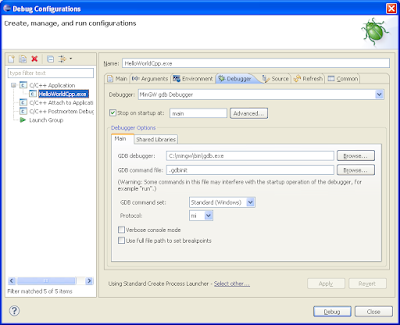
Follow the next "Creating a Makefile project" tutorial to check how Makefile approach works:
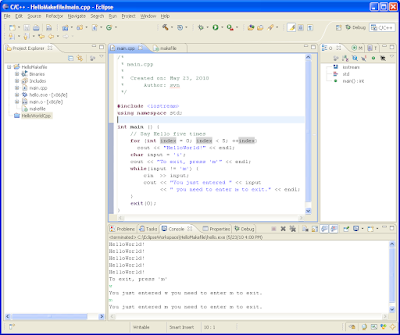
Here are some settings to get Makefile and Debug working:
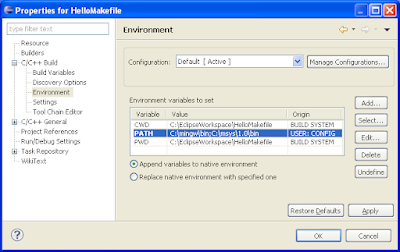



0 comments:
Post a Comment