 I like quarter of an hour chimes - they give a good reference of the course of time. There are some computer programs available which do the task, but it's a pity I was not able to find a nice one for Windows XP which would be free of serious disadvantages.
I like quarter of an hour chimes - they give a good reference of the course of time. There are some computer programs available which do the task, but it's a pity I was not able to find a nice one for Windows XP which would be free of serious disadvantages. Some of the programs I tried made latent attempts to connect to unknown internet IP through FTP port for unknown purpose - thanks to Comodo firewall, it caught them all. Others took abnormally big memory after a couple hours of running (memory leak?). Nevertheless the task is very simple to solve it by means of tools already available in Windows: scheduling and playing sound.
One of the easiest way to play a WAV sound file from command line is to use "Sound Recorder":
C:\WINDOWS\system32\sndrec32.exe /play /embedding /close "D:\Misc\Chimes\chime.wav"
The option "/embedding" keeps the program running in background, the other keys make it play the chime.wav file and then close.
Now the task should be scheduled: go to menu Start/Control Panel then open Scheduled Tasks/Add Scheduled Task and set it, for example, like this:


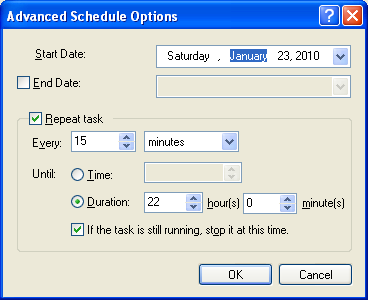

That's it for Windows XP - choose a ding-dong sound pleasant to your ear and set up the scheduled task to play it. More complicated variants when, for instance, it plays a different sound for a different quarter can be done easily too.
In Vista sndrec32.exe was replaced with SoundRecoder.exe which does not play WAV files, so the way I made it working was:
- to copy sndrec32.exe from an XP machine to the box with Vista;
- run it for the first time as Administrator to let it get registered;
- start Task Scheduler from Start/All Programs/Accessories/System Tools/ and setup the scheduled task similarly to the procedure in XP.
