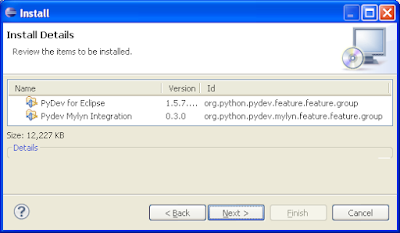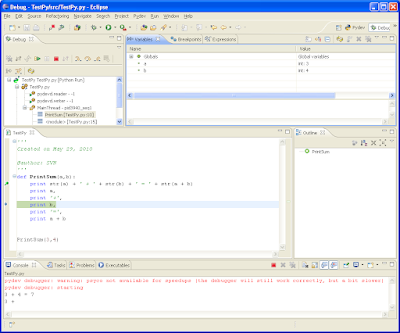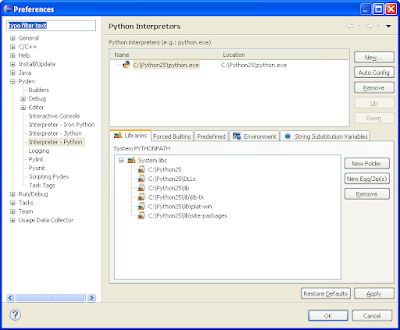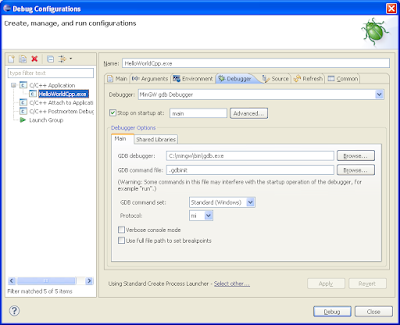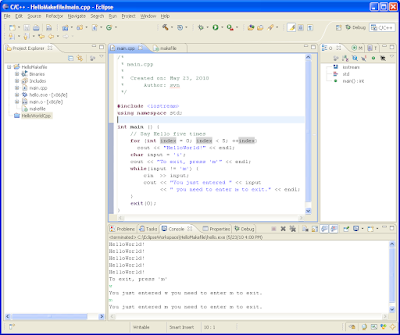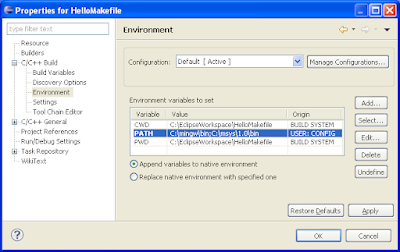S
Switching to one device which would have all the features I need on the way was a long time idea. Palm m515, I have, is a good gadget but missing cell phone; no WiFi or BlueTooth connection either. iPhone, been a very good product in general, has too closed policy: installation of third party applications needs a special hack,
Development for iPhone requires approve and $99/year fee. So Android smart phones seem to be the most attractive option for me.
Since I don't call that much the most efficient way is a prepaid phone and such combination is available from Boost Mobile: Motorola i1 with Android + "Pay As You Go" plan. If necessary, "Monthly Unlimited" plan for $50/month takes off all the limitations.
I bought an i1 phone at BestBuy; activation at Boost Mobile was a breeze.


Here are some views of the back cover:

Closer look at the lock (left) side of the back cover:

Right side of the back cover:

I've been using it for a month already. The i1 phone works very well. Its construction seems reasonably robust. I have not experienced any problems with Boost Mobile service yet, connection is always reliable, no drops. i1 GPS receiver is sensitive enough to catch signals even at the basement, although it depends. Another pleasant surprise is that i1 can send GPS transmissions via USB to a computer (the connection appears as an additional COM port). Also i1 can work as an internet modem for a computer and the option is included to the Boost Mobile plans without additional fee. Verizon, as far as I know from my friends, wants additional $15/month to enable this feature.
Some words of concerns (well, nothing is perfect):
i1 has not a very powerful CPU and the phone can slow down if too many tasks are being executed in parallel. However by my experience keeping in task list only the programs which are really needed let i1 work pretty good.
i1 runs on Android version 1.5. Some people are suggesting that CPU is fast enough for newer versions of Android, hence the OS can be upgraded and hopefully it will, but Motorola does not reveal its plans. Limitation of the version can be faced on Android Market where some popular applications are not visible because they are not compatible with 1.5 version.
It is not a 3G or 4G phone - the same as iDEN cell network. I don't see a big problem for myself since public Wi-Fi is available in many places around.
Battery life is a common concern for this kind of phones. I would say that i1 have slightly longer battery life than more powerful Android phones. In average I recharge it every two days.
Read more...
 Same cooking as in "Pork Kebab on Big Green Egg" but using proper skewers which I finally have got from Amazon.
Same cooking as in "Pork Kebab on Big Green Egg" but using proper skewers which I finally have got from Amazon. 

 so I straightened out the handles.
so I straightened out the handles.